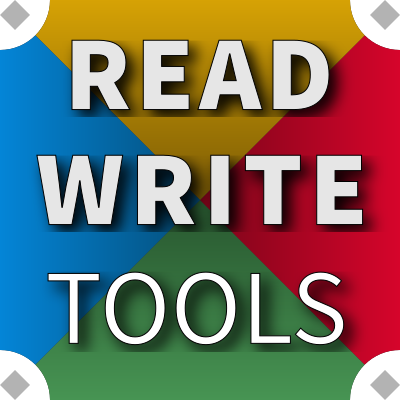BLUEPHRASE Everywhere!
READ WRITE VIEW


READ WRITE VIEW is a freely redistributable app for viewing files encoded with BLUEPHRASE notation.
Use cases
Share your BLUEPHRASE documents with team members and clients in full confidence. RWVIEW renders your documents into HTML with faithful formatting and styling — just as you intended.
Features
RWVIEW has all the basic features your readers need:
- Automatically renders BLUEPHRASE into HTML.
- Instantly switch between Source and Preview modes.
- Print rendered documents.
- Copy selections to the clipboard.
- Search for text or markup notation.
Download
Ready to try it? Just provide a name and email address, where we can send software licensing information and an access key, and you'll get all the benefits of a registered user:
Download READ WRITE VIEW for Linux, Mac or Windows now, and get browser-style viewing for all your important documents.
Package installation
After downloading the software to your computer, follow these instructions (replacing 1.x.x with the actual version number) to install it.
Windows
On Windows, run the rwview-setup-1.x.x.exe installation program and accept or change the default installation folder:
C:\Program Files\Read Write Tools\Read Write View
Mac
On Mac, double-click on the Read Write View-1.x.x.dmg mountable disk image file to make it available, then drag the application icon to the Applications folder. That's it. (The mountable disk image is no longer needed, and can be ejected.)
Linux RPM packages
On Fedora, CentOS, and RedHat use DNF to install the package with this command:
[user@host]# sudo dnf install ~/Downloads/rwview-1.x.x-1.x86_64.rpm
Linux DEB packages
On Ubuntu and Debian use APT to install the package with this command:
[user@host]# sudo apt install ~/Downloads/rwview_1.x.x-1_amd64.deb
Digital Signatures
Each software package from Read Write Tools is digitally signed by the author. This is your guarantee that the package has not been tampered with. When you see this signature, you can be sure the product is a genuine Read Write Tools package.
Mac Signature: Joe Honton (4Z3GR9Y64F)
Windows Signature: Read Write Tools (JOSEPH HONTON)
Activation
You must activate the software after installing it. When you are ready to do this, have your customer number (looks like CN-xxx-yyyyy) and access key (looks like AK-xxx-yyyyy) available. Follow these simple steps:
- Start the application by clicking on the desktop icon.
- Use the application menu to navigate to ▶ Options ▶ Account...
- Paste the customer number and access key into the form and press Save.