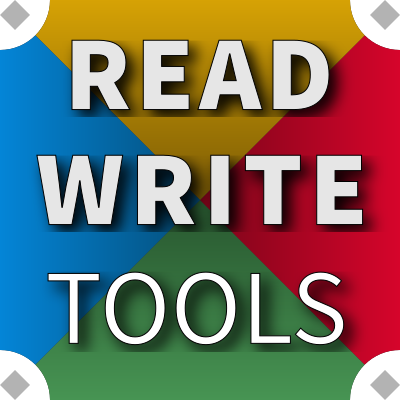Write, Test, Repeat
READ WRITE STATS

 | Download Latest |
|---|---|
| Tool | Read Write View |
| Platform | |
| Package Format | |
| Version | latest |
Available platforms:
Windows, Mac, Linux (rpm), Linux (deb)
Download Latest
Download the most up-to-date version of READ WRITE STATS now, to get all of the latest enhancements and security improvements you deserve.
Package installation
After downloading the software to your computer, follow these instructions (replacing 1.x.x with the actual version number) to install it.
Windows
On Windows, run the rwstats-setup-1.x.x.exe installation program and accept or change the default installation folder:
C:\Program Files\Read Write Tools\Read Write Stats
Mac
On Mac, double-click on the Read Write Stats-1.x.x.dmg mountable disk image file to make it available, then drag the application icon to the Applications folder. That's it. (The mountable disk image is no longer needed, and can be ejected.)
Linux RPM packages
On Fedora, CentOS, and RedHat use DNF to install the package with this command:
[user@host]# sudo dnf install ~/Downloads/rwstats-1.x.x-1.x86_64.rpm
Linux DEB packages
On Ubuntu and Debian use APT to install the package with this command:
[user@host]# sudo apt install ~/Downloads/rwstats.x.x-1_amd64.deb
Digital Signatures
Each software package from Read Write Tools is digitally signed by the author. This is your guarantee that the package has not been tampered with. When you see this signature, you can be sure the product is a genuine Read Write Tools package.
Mac Signature: Joe Honton (4Z3GR9Y64F)
Windows Signature: Read Write Tools (JOSEPH HONTON)
Activation
You must activate the software after installing it. When you are ready to do this, have your customer number (looks like CN-xxx-yyyyy) and access key (looks like AK-xxx-yyyyy) available. Follow these simple steps:
- Start the application by clicking on the desktop icon.
- Use the application menu to navigate to ▶ Options ▶ Account...
- Paste the customer number and access key into the form and press Save.